Compress TIFF on Mac
TinyFast makes it easy to compress TIFF images on Mac locally, safely, and with excellent quality. Whether you’re dealing with high-resolution scans or photo exports, TinyFast dramatically reduces file sizes while keeping your images crystal clear.
Why Compress TIFF Files?
TIFF files are known for their excellent quality and lossless detail, but they can also be extremely large. Especially when containing multiple layers or channels. Compressing TIFF images makes sharing, archiving, and loading them much faster, without sacrificing visible quality. TinyFast performs this optimization fully offline, so your files never leave your Mac.
Step-by-Step Guide
Download TinyFast
Download and install TinyFast. Once installed, open it from your Applications folder to start compressing TIFF files instantly.
Get It on the App Store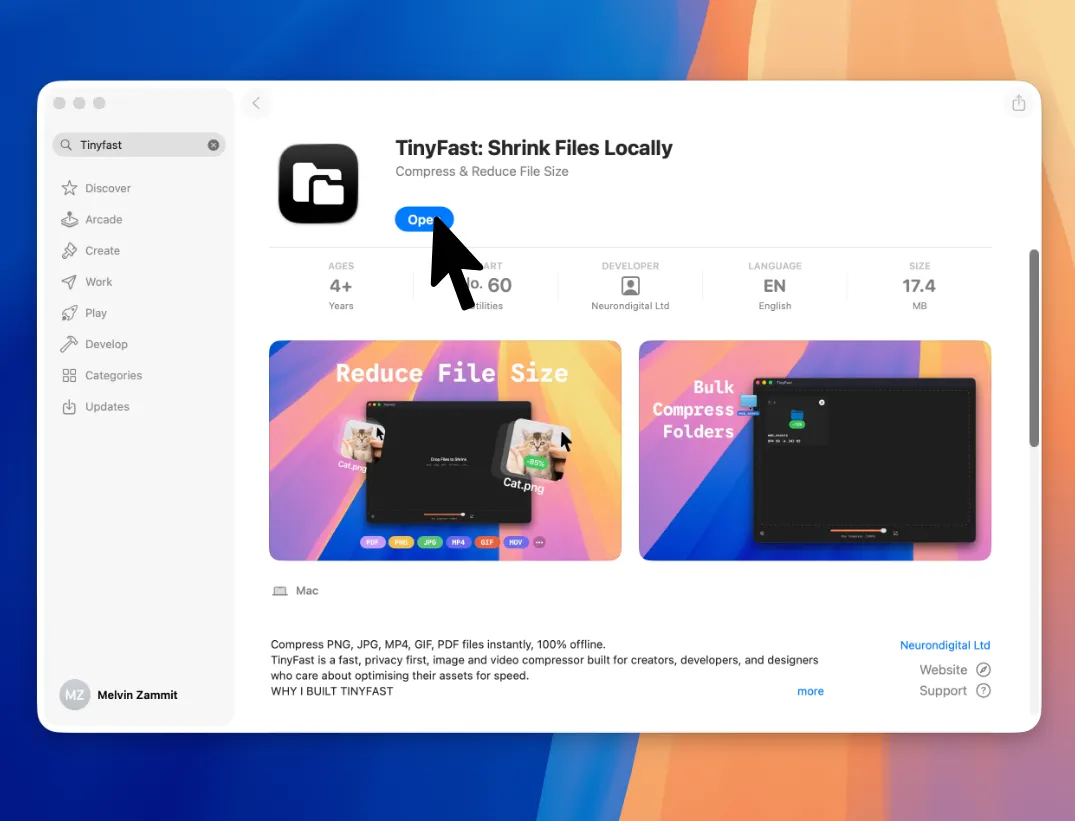
Set Compression Level
Adjust your preferred compression level. TinyFast automatically saves your settings for next time.
Drag and Drop Your TIFFs
Drag one or more TIFF images, or even entire folders, into TinyFast. The app detects all supported files and compresses them automatically.
Export Optimized Images
When the compression is complete, drag your optimized TIFF files out of TinyFast and drop them anywhere in Finder.
Offline, Fast & Private
TinyFast performs all TIFF compression directly on your Mac. No internet connection is required, and your images never leave your device, ensuring complete privacy and security for photographers, designers, and developers alike.
Features for TIFF File Compression
- Batch compress large folders of TIFFs
- Fully offline — your images never leave your Mac
- Drag-and-drop simplicity

